In my previous articles, I have discussed about the
Virtual Labs and
IEEE WCM Feature Article on
ns2web. Today, I would briefly discuss about ns2web with specific focus on one of its more general features -- data plotting utility.
Ns2web is the core component of the Advanced Network Technology Virtual Labs. At a high level it has two basic jobs to perform:
- Execute the NS-2 simulations in a remote server based on the user input code.
- Help users perform different types of post-simulation analysis using the trace file generated.
As such, ns2web itself becomes a sort of mini-project :) Currently, ns2web and the version of it used with the ANT VLab differ on
a few minor aspects. The former offers a ``guided scenario generator''
to the users, and an option to export the graphs as external images.
However, ns2web is not only for performing network simulations! The software provides a useful feature that might interest you if you want to quickly plot some nice line plots.
As shown in Figure 1, just type in (or copy-paste) a sequence of (x, y) values, (optionally) specify the plot title and axes labels, and click on the ``Plot Data'' button. That's it! Your plot is ready.
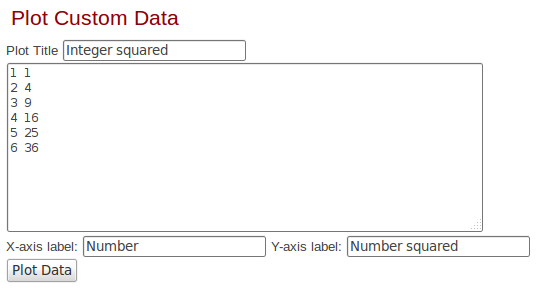 |
| Figure 1: Generate a line plot based on any data. |
Figure 2 plots the squares of the first few positive integers using the above method.
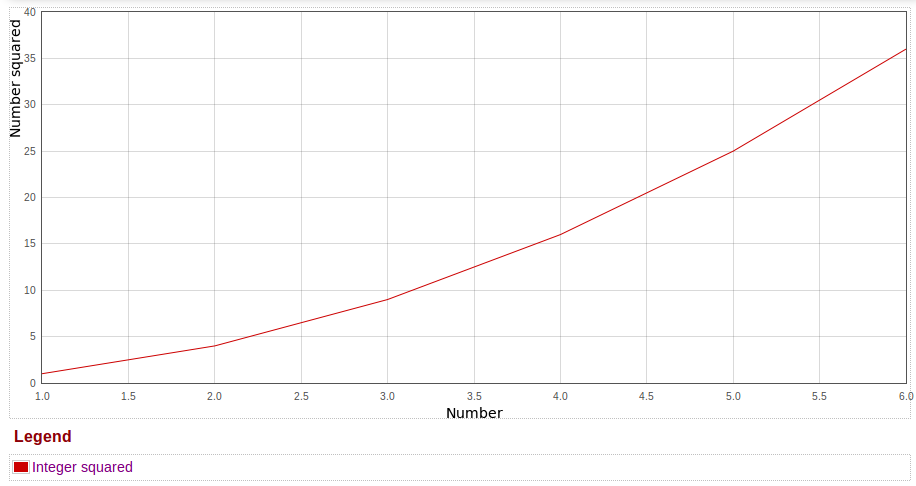 |
| Figure 2: Plot of squares of integers. |
But wait, there's more! You can actually export the plot so generated into an EPS, PDF or a PNG file as well, as shown in Figure 3. The file in the EPS format is useful if you are authoring a research article.
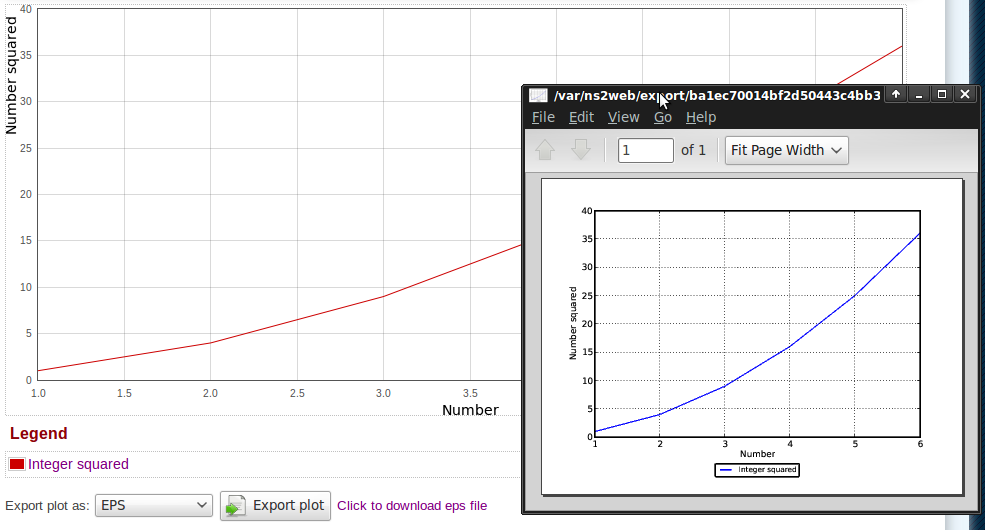 |
| Figure 3: Export the plot as an EPS/PDF/PNG file. |
As you might have noticed, the exported plots look a bit different from the one displayed in the website itself. Indeed, it is so. The
matplotlib library of Python is used to generate the plots at the back-end.
Finally, as shown in Figure 4, you can plot multiple line plots together. And yes, you can export such multiple line plots into a single external file.
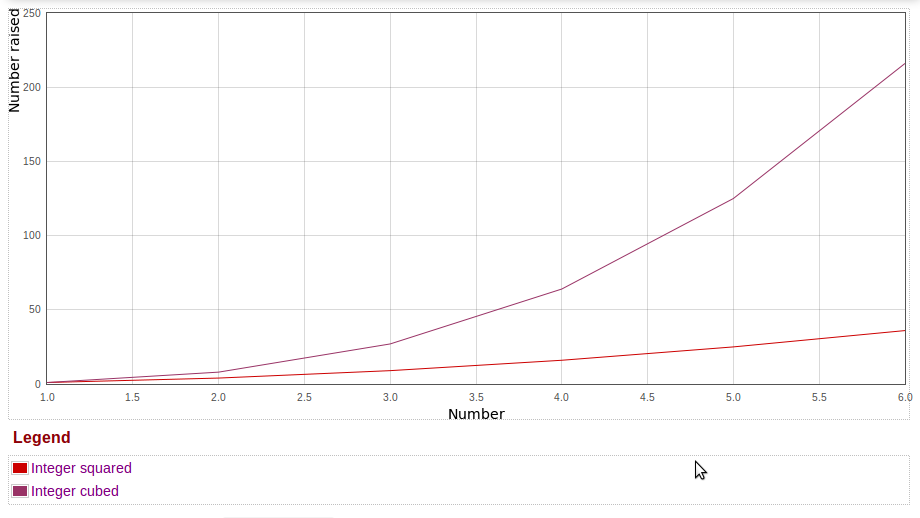 |
| Figure 4: Plot multiple functions together. |
So, happy (and easy) plotting!
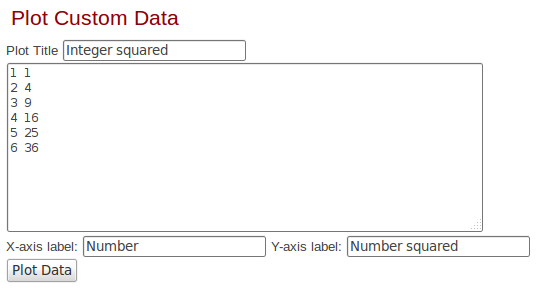
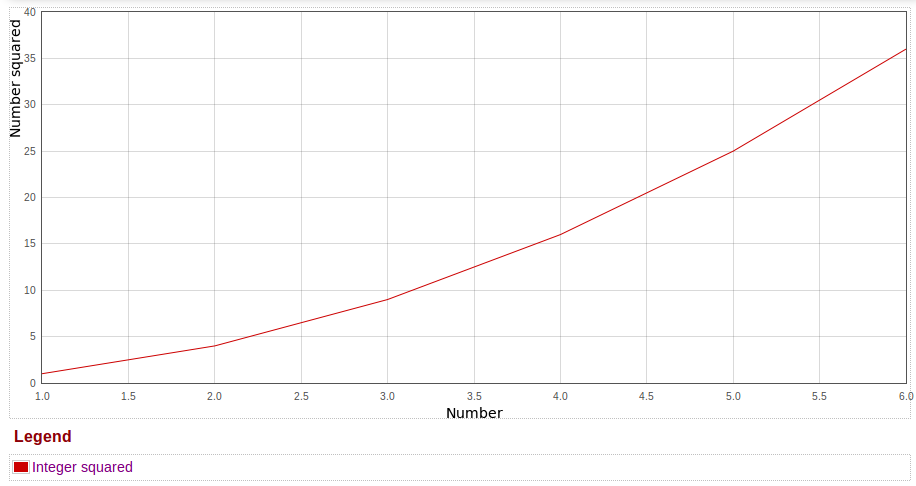
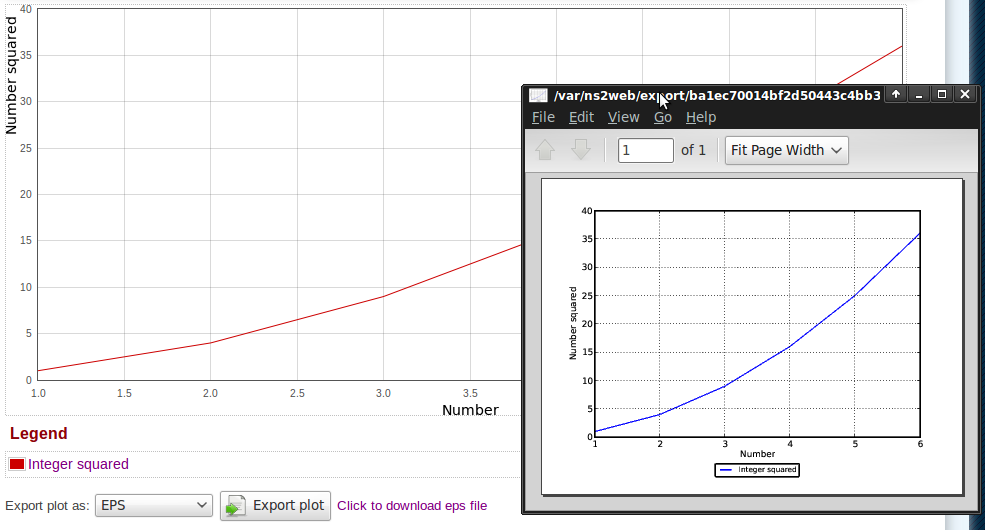
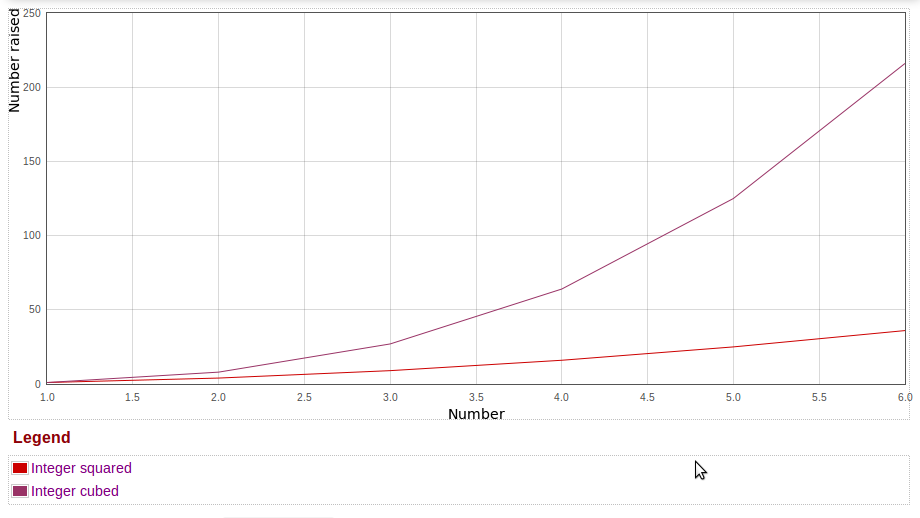
Comments
Post a Comment