Moving to a new city is hectic and finding a house there is often difficult. How about an app that let you locate rental houses in a city even before you move there?
Or perhaps you have a house (or some other property) that you want to rent out. How about an app that enable you reach to a vast set of target customers?
Recently, one of my friends launched Room Marker, a mobile app to reduce your woes. If you are a property owner, post you rental advertisements easily. If you are looking for renting a house, Room Marker is just the right app for you. Discover the houses available for rent in your neighborhood merely by a few taps on the screen.
The key features of Room Marker are:
So, give Room Marker a try today!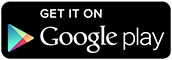
Or perhaps you have a house (or some other property) that you want to rent out. How about an app that enable you reach to a vast set of target customers?
Recently, one of my friends launched Room Marker, a mobile app to reduce your woes. If you are a property owner, post you rental advertisements easily. If you are looking for renting a house, Room Marker is just the right app for you. Discover the houses available for rent in your neighborhood merely by a few taps on the screen.
The key features of Room Marker are:
- Search for houses available for rent nearby your location — or at any other place
- Filter your search based on multiple criteria (e.g., price range and property type) to narrow down your choices
- Advertise the rental property easily
- Advertise your property now, but pay later
- Turn off advertisements when not required
- Multiple plans available tailoring your needs
So, give Room Marker a try today!
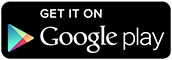
Comments
Post a Comment